Android auto-updates offer benefits like timely feature updates and security patches. Yet, they may consume data, drain batteries, or introduce unwanted changes. This guide teaches you how to disable these updates for better control.
Introduction
Automatic app updates on Android devices can be a double-edged sword. While they ensure that your apps stay up-to-date with the latest features and security patches, they can consume mobile data, drain your battery, and introduce changes you may not want. Turning off automatic app updates is a viable solution for users seeking greater control over their device’s software updates.
How to Disable Google Play Store Auto-Updates on Android
- Open the Google Play Store app on your Android device.
- Tap your profile icon in the top-right corner.
- Select “Settings” from the menu.
- Tap on “Network preferences.”
- In the “Auto-update apps” section, select “Don’t auto-update apps.”
- Tap “OK” to save your changes.
How to Turn Off Automatic System Updates
Follow these steps to turn off automatic system updates:
- Open the Settings app on your Android device.
- Scroll down and tap “Software update.”
- Tap the gear icon in the top-right corner.
- Tap on “Auto download.”
- Select “Do not allow.”
- When a pop-up appears, tap “Turn off” to confirm changes.
- Optionally, uncheck “Auto download over mobile data” to prevent updates from downloading over cellular connections.
How to Stop Automatic App Updates for Individual Apps
You can stop automatic app updates for individual apps by following these steps:
- Open the Play Store and tap on your profile icon.
- Tap on “Manage apps & device,” then select “Manage.”
- Locate and tap on the app for which you want to stop automatic updates.
- Tap on the three-dot icon in the top-right corner.
- Uncheck the “Enable auto update” option.
How to Disable Samsung Galaxy Store Auto-Updates
Using a Samsung Galaxy device, turn off automatic updates from the Galaxy Store app:
- Open the Galaxy Store app.
- Tap the three-line menu icon in the bottom right corner.
- Tap the Settings icon.
- Tap “Auto-update apps.”
- Choose “Never” to completely turn off auto-updates or “Using Wi-Fi only” to allow updates over Wi-Fi connections.
How to Stop Your Phone from Auto-Updating its OS
- Swipe down from the top edge of your screen to reveal the quick settings menu.
- Tap the cog (also called ‘gear’) icon, usually in the upper right corner. cog icon
- Tap “Software Update” from the list of options.
- Select “Download updates automatically.”
- Make sure all options are deselected.
How to Stop your Google Play Store Apps from Auto-Updating
- Open the Google Play Store app. Google Play Icon
- On the upper left side of the screen, tap the menu icon. Menu icon – three horizontal lines
- Tap “Settings”.
- Tap “Auto-update apps.”
- Tap “Don’t auto-update apps.”
- Tap “Done.”
Frequently Asked Questions
How do I turn off automatic app updates on my Android device?
Open the Google Play Store, tap your profile icon, go to “Settings”> “Network preferences”> “Auto-update apps,” and select “Don’t auto-update apps.”
Can I turn off automatic system updates on my Android device?
Yes, go to “Settings”> “Software update”> gear icon > “Auto download,” and select “Do not allow.” Confirm by tapping “Turn off.”
How can I prevent automatic updates for individual apps?
Open the Play Store, go to “Manage apps & device”> “Manage,” select the app, tap the three-dot icon, and uncheck “Enable auto update.”
Do I need to turn off Samsung devices’ auto-updates separately in the Galaxy Store?
Yes, open the Galaxy Store, tap the menu icon, go to “Settings,” select “Auto-update apps,” and choose “Never” or “Using Wi-Fi only.”
Will disabling automatic updates affect app performance?
Disabling automatic updates can prevent you from receiving important security patches and new features, which can affect app performance and security.
Can I manually update apps after turning off automatic updates?
You can manually update apps by going to the Google Play Store, selecting the app, and tapping “Update.”
How do I re-enable automatic updates if I change my mind?
Return to the Play Store or Galaxy Store settings and select the appropriate auto-update options to re-enable.
Are there risks to turning off automatic updates?
Risks include potential security vulnerabilities and missing out on new features or bug fixes provided by updates.
Will turning off updates save battery and data?
Yes, turning off automatic updates can save battery life and reduce data usage, especially if updates are large and frequent.
Can I choose to allow updates only over Wi-Fi?
Yes, in both the Play Store and Galaxy Store settings, you can only allow updates over Wi-Fi to save mobile data.
Conclusion
Turning off automatic updates on your Android device can provide more control over your data usage, battery life, and when updates are applied. This can be particularly useful to avoid unexpected changes or issues when new updates are introduced. However, remember that by turning off automatic updates, you might miss out on essential security patches and new features that can enhance your device’s performance and security.