Smartphones, specifically iPhones, are among the most popular and beloved devices. Whether you’re a seasoned iPhone user or new to the Apple ecosystem, taking care of your iPhone is essential to ensuring its longevity, performance, and overall user experience. From protecting your device against physical damage to optimizing its software and battery life, numerous ways exist to keep your iPhone in top condition.
Introduction
Your iPhone is more than just a phone; it’s a versatile communication, organization, and entertainment tool. Given its significance in daily life, proper care is crucial to maintain its functionality. Beyond avoiding water damage and keeping it clean, many users overlook essential steps for iPhone maintenance. This blog will outline 30 critical practices to ensure your iPhone’s longevity and optimal performance. Following these tips, you can protect your valuable device and enjoy its features for years.
30 Important Things You Need to Do to Take Care of Your iPhone
Use a Protective Case
Invest in a high-quality protective case for your iPhone to shield it from scratches, dents, and accidental drops. Look for cases that offer a combination of durability and style, and ensure they provide adequate coverage for all sides and corners of your device.
Apply a Screen Protector
Apply a tempered glass or plastic screen protector to protect your iPhone’s display from scratches and cracks. These thin, transparent films adhere to the surface of your screen, providing an extra layer of protection without compromising touch sensitivity or display quality.
Avoid Exposure to Extreme Temperatures
Avoid exposing your iPhone to extreme hot and cold temperatures, affecting its battery life and performance. Keep your device away from direct sunlight, heaters, and other heat sources, and avoid leaving it in freezing temperatures for extended periods.
Keep Your iPhone Dry.
Protect your iPhone from water, moisture, and humidity to prevent water damage. Avoid using your device in rainy or wet conditions and take extra precautions when near water bodies such as pools, lakes, or beaches.
Clean Your iPhone Regularly.
Clean your iPhone regularly to remove dirt, dust, and grime that can accumulate over time. Use a soft, lint-free cloth slightly dampened with water to wipe the exterior surfaces of your device, including the screen, back, and sides.
Don’t Overcharge Your Battery
Avoid overcharging your iPhone’s battery, as it can decrease battery health and performance over time. Disconnect your device from the charger once it reaches 100% charge, and avoid leaving it plugged in overnight or for extended periods.
Keep Your iOS Up to Date.
You should regularly update your iPhone’s operating system (iOS) to the latest version provided by Apple. These updates often include bug fixes, security patches, and performance improvements that enhance your device’s stability and functionality.
Manage Your Storage Space
Check and manage your iPhone’s storage space regularly to ensure optimal performance. Delete unnecessary apps, photos, videos, and files and offload unused apps to free up storage space and improve system responsiveness.
Enable Automatic iCloud Backup.
Enable automatic iCloud backup for your iPhone to ensure that your essential data, including photos, videos, contacts, and settings, are securely backed up to the cloud. This ensures you can restore your data in case of loss, theft, or device damage.
Use App Offloading
Please take advantage of iOS’s app offloading feature, which automatically removes unused apps from your device while preserving their data and settings. This helps free up storage space without permanently deleting your apps, allowing you to reinstall them when needed.
Optimize App Settings
Review and optimize the settings of your installed apps to reduce their impact on your iPhone’s performance and battery life. Disable unnecessary notifications, background refresh, and location services for apps you don’t use frequently.
Monitor Battery Usage
Monitor your iPhone’s battery usage and identify any apps or services draining it excessively. Navigate to Settings > Battery to view detailed battery usage statistics and take appropriate actions to minimize battery drain.
Avoid Extreme Temperatures
Like your iPhone, avoid exposing your device’s battery to extreme temperatures, as it can affect its performance and lifespan. Keep your iPhone away from heat sources, direct sunlight, and freezing temperatures to maintain battery health.
Use Genuine Chargers and Accessories
Use only genuine Apple chargers and accessories to charge your iPhone. Third-party or counterfeit products may not provide optimal performance or safety. Avoid using cheap or uncertified chargers, which can damage your device’s battery and components.
Charge Your iPhone Properly.
Charge your iPhone using the recommended charging method to optimize battery health and longevity. Avoid fast charging your device excessively, and aim to keep your battery level between 20% and 80% for optimal performance.
Avoid Overcharging and Deep Discharging
Avoid overcharging your iPhone’s battery by unplugging it from the charger once it reaches 100% charge. Similarly, avoid deep discharging your battery by letting it drain completely before recharging, as this can degrade battery health over time.
Enable Low Power Mode
Use your iPhone’s Low Power Mode to reduce power consumption and extend battery life when your device runs low. This feature adjusts various settings, such as screen brightness and background activity, to conserve battery power.
Monitor Battery Health
Monitor your iPhone’s battery health regularly to ensure optimal performance and longevity. Navigate to Settings > Battery > Battery Health to view your battery’s maximum capacity and peak performance capability and consider replacing it if necessary.
Enable Find My iPhone
Enable Find My iPhone on your device to locate, track, and remotely erase your iPhone in case it’s lost or stolen. This feature also lets you activate Lost Mode, which displays a custom message and disables Apple Pay on your device.
Use Face ID or Touch ID
Use Face ID or Touch ID to secure your iPhone and prevent unauthorized access. These biometric authentication methods provide a convenient and secure way to unlock your device and authenticate purchases and app installations.
Set a Strong Passcode
Set a strong alphanumeric passcode for your iPhone to add an extra layer of security. Avoid using easily guessable passcodes, such as birthdates or sequential numbers, and regularly update your passcode for added protection.
Enable Two-Factor Authentication
Enable two-factor authentication (2FA) for your Apple ID to enhance the security of your account and prevent unauthorized access. This additional layer of security requires you to verify your identity using a trusted device or phone number when signing in to your Apple ID.
Review App Permissions
To protect your privacy and data, regularly review and manage the permissions granted to installed apps on your iPhone. Navigate to Settings > Privacy to view and customize the permissions granted to each app, such as access to location, camera, microphone, and contacts.
Use Secure Wi-Fi Networks
Avoid connecting to unsecured or public Wi-Fi networks, which may expose your iPhone to security risks and threats. Use trusted and secure Wi-Fi networks with encryption and password protection whenever possible to safeguard your data and privacy.
Restart Your iPhone Regularly.
Restart your iPhone regularly to clear temporary files and refresh system resources, which can help improve performance and stability. Press and hold the Power button until the “Slide to Power Off” slider appears, then slide to power off your device. Please wait a few seconds, then press and hold the Power button again to turn it back on.
Reset Settings if Necessary
If you encounter persistent issues or performance problems with your iPhone, consider resetting its settings to default. Navigate to Settings > General > Reset and select “Reset All Settings” to reset your device’s settings without deleting your data.
Update Apps Regularly
Keep your installed apps up to date by regularly checking the App Store for updates. App updates often include bug fixes, performance improvements, and new features that enhance user experience and security.
Backup Your iPhone Regularly
Regularly backup your iPhone’s data to ensure that your important files, photos, and settings are securely stored and accessible in case of loss or device failure. Use iCloud or iTunes/Finder Backup to create automatic or manual device backups.
Monitor Data Usage
Monitor your iPhone’s data usage to prevent unexpected charges and overages from exceeding your data plan. Navigate to Settings > Cellular/Mobile Data to view your data usage statistics and set data usage limits or restrictions if necessary.
Seek Professional Assistance if Needed
If you encounter hardware issues, software glitches, or persistent problems with your iPhone that you can’t resolve alone, seek professional assistance from Apple Support or authorized service providers. Apple’s customer support team can provide guidance and solutions to address your concerns and ensure your iPhone remains in top condition.
Frequently Asked Questions
Why is iPhone care critical?
Maintaining your iPhone ensures longevity and optimal performance.
How do I clean my iPhone safely?
Use a soft, lint-free cloth and avoid abrasive materials or liquids.
Should I use a screen protector?
Yes, it helps prevent scratches and cracks on the display.
Can I use a charger for my iPhone?
It’s best to use Apple-certified chargers to avoid damage.
How often should I update my iPhone?
Regular updates ensure security and performance improvements.
What should I do if my iPhone gets wet?
Power it off immediately, dry it gently, and seek professional assistance.
Is it safe to jailbreak my iPhone?
Jailbreaking voids the warranty and exposes your device to security risks.
How do I optimize iPhone battery life?
Avoid extreme temperatures, enable low-power mode, and manage background apps.
Should I back up my iPhone regularly?
Use iCloud or iTunes to back up your data and prevent loss.
What should I do if my iPhone is running slow?
Try restarting, updating software, or resetting settings before seeking further assistance.
Conclusion
Taking care of your iPhone is essential to ensure its longevity, performance, and overall user experience. Following the 30 essential tips outlined in this guide, you can protect your device against physical damage, optimize its software and battery life, and safeguard your security and privacy. Whether you’re a casual user or a tech enthusiast, incorporating these tips into your iPhone care routine will help you get the most out of your device and enjoy it for years.